The uploading facility has been designed to be easy and very fast to upload
data. However users should be familiar with section before
uploading images To upload and image click on 'Add
Item'. Please read the instructions at the bottom of this page.
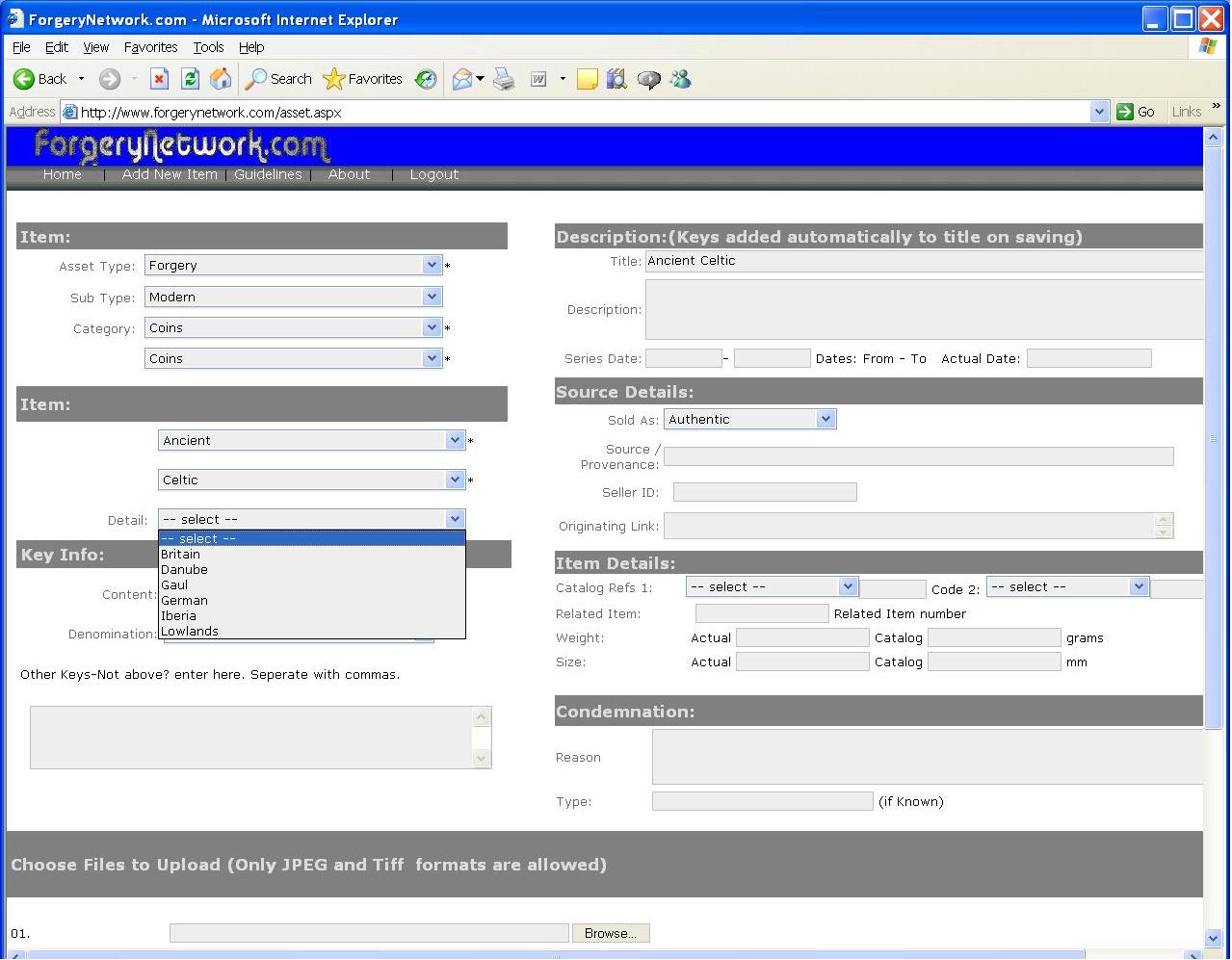
The quickest way to load an item is to find a similar item first. Do a search
and click view. The at the bottom of the screen, click on 'Create a new
entry using this item' and modify the data as appropriate and add them image by
clicking on browse. If you can't find a similar item you will need
to create a new item from the beginning as follows...
All items need to be categorised and each item marked with an '*' must have an
entry. Please select as appropriate starting on the top left going
down. The database contains wide array of possible categories, for
guidelines on these read the next two sections on this page. If you have items
that do not fit this structure please send an email to the
administrator on [email protected]
The right-hand side of the form contains mainly free-field entries. It
should be noted that the title field will be auto-filled with the 'key info'
and 'other keys' when the item is saved. The 'Description' field should contain
a detailed description of the item.
Source Details should be fiilled as appropriate, with originating link
containing the URL to the source site if appropriate.
Item details contain Catalog details if available, if they do not exist and you
have a multitude of entries please email the administrator at
administrator@forgerynetwork with the references and category you wish
to add. Otherwise add these references to the description.
Related Item' is designed to match up records which are related, a die match on
coin is good example when this should be used. Enter the related Item's
Item number. Enter weight and size details where possible, catalog
being the measure it should be and actual being the actual item
measurement. Condemnation should be filled for all items
which are forgeries or suspected forgeries.